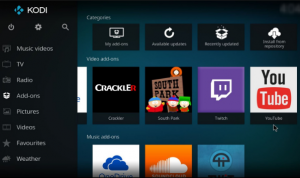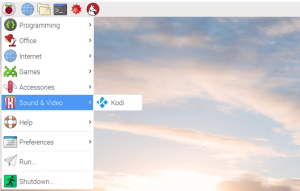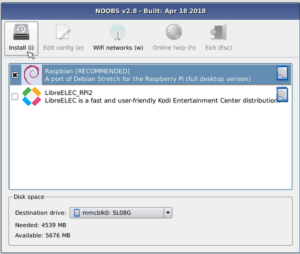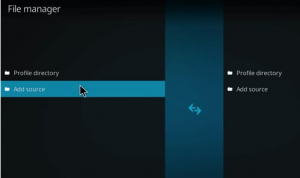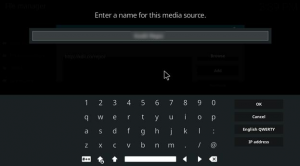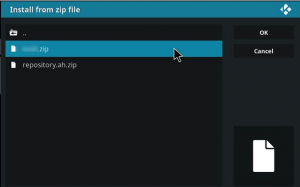We all like to spent lot of time in front of TV, do you like to have a media center to watch your favorite movies and programs in big screen? how do you do that!. yes raspberry pi media center is the answer.
What is Kodi?
Kodi (formerly XBMC) is a free and open-source media player software application developed by the XBMC Foundation, a non-profit technology consortium. Kodi is available for multiple operating systems and hardware platforms, with a software 10-foot user interface for use with televisions and remote controls.
Kodi is a free media player that is designed to look great on your big screen TV: kodi.tv
Want to create your own home theater ? Lets find out how with the Raspberry Pi and the OSMC media center!.
Turn Your Raspberry Pi Into a Home Media Center:
In this tutorial has everything you will ever need to know about using Kodi on the Raspberry Pi 3. Lets start with the process to turn your raspberry pi into a media centre.
Components needed:
- Raspberry Pi 3 Model B+ (for best performance its recommended to use this model)
MicroSD Card
MicroSD Card Reader (for connecting SD card to computer)
HDMI cable
Television / Monitor
5V 2A Micro USB Power Supply
USB Keyboard and Mouse
- WiFi or Ethernet Cable
Setup for a Raspberry Pi 3 b+ media center:
There are few different ways you can convert your raspberry Pi in to a media center. There are multiple Raspberry pi images available specific for media center use. those Operating system comes with inbuilt Kodi installed. we can also install Kodi on top of normal Raspbian operating system. However I would recommend to have a separate installation of any one of LibreELEC, OpenElec and OSMC media center operating system in a dedicated SD card for better performance. Lets see manual and image installation to turn your raspberry pi into a media centre.
Install Kodi Operating System on Your Raspberry Pi:
-
kodi manual install on raspbian:
To get Kodi running on Raspbian, you’ll need to make the operating system up to date. First, update packages, then check for updates:
sudo apt-get update
sudo apt-get upgrade
Once raspberry pi is updated , you are ready to install KODI.
sudo apt-get install kodi
Once the installation is competed you will be able to see KODI under Sounds and VIdeo.
Install add-ons for respective program and you are ready to go. I have faced black screen on kodi startup. If you face the same issue or blank screen on kodi startup, you will need to create standalone shortcut for Kodi . You will be able to see the articles on how to fix kodi black screen for it google.
-
Kodi install with image:
You have three main operating systems here to install kodi media center LibreELEC, OpenElec and OSMC.
NOOBS contains LibreELEC and you can install it through NOOBS, refer my tutorial on how to setup NOOBS on raspberry Pi 3.
We will use LibreELEC image to install on Raspberry Pi .
Go to https://libreelec.tv/downloads/ and download the image file.
Before we copy the LibreELEC image to the SD card , it has to be formatted. Use the software SD Memory Card formatter to do the same. Download the Card Formatter from https://www.sdcard.org/downloads/formatter_4/index.html & install it on your PC. When you go to the download page , you can select download respective to your PC operating system, & then click on Agree in license agreement.
Go the downloaded folder & run the SDcardformatterXXXsetup.exe . Once the installation is completed you will be able to select the drive from the drop down to the SD Card drive letter. Make sure you are selecting the right drive letter when formatting. Use SD Card reader to insert Micro SD card & connect to the PC. Once you selected the drive letter correctly, click on format.
To create bootable USB or SD Card installation media for any LibreELEC supported platform please download the “LibreELEC USB-SD Creator” or you can use Etcher or Win32DiskImager. Once installed, launch Etcher or Win32DiskImager or LibreELEC USB-SD Creator, making sure the microSD card is inserted into your computer’s card reader click elsect image to browse for the LibreELEC or OpenElec or OSMC image file, then confirm the correct drive letter is displayed under Select drive. Finally, click Write/Flash.
Refer the article how to install Retropie on Raspberry Pi.
Remove your SD card and insert into your Raspberry Pi. Next time you boot, Kodi is ready to use.
How to install Kodi Repository?
You need to install Kodi add-ons to make use of Kodi to stream the videos and movies.
- Open Kodi > System > File Manager > Double click Add Source > Select None > Type URL http:xxxx > Click Done > Then Press OK > Type Name ‘Repo name’ > Click Done > Press OK.
- Go to Kodi Home Screen > System > Add–ons > Install from Zip File.
- Locate and Click ‘ Repo name’ > Repo.zip
- Install from Repository > Repo name > Video Add–ons >"Seect the app"> Install > Wait for the "App "add-on to install. Enjoy streaming your favorite movies and TV shows.
Refer the link How to Install Exodus & New Exodus on Kodi