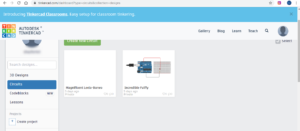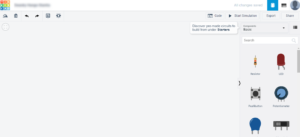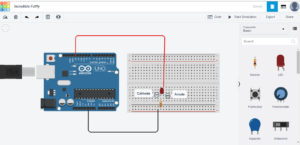In this tutorial we are going to see about Arduino simulation software and how to use the software for simulation of Arduino project. We will be creating Arduino circuit simulation online and write Arduino simulation code which will be used for uploading to the physical Arduino board.
With this Arduino board simulation you will be able to simulate any Arduino projects. In this tutorial we will be starting with Arduino led projects and later point we will be working on more projects simulation for Arduino. Lets start with the simple Arduino led blink.
We will be using the Arduino simulation online using https://www.tinkercad.com . This is one of the best Arduino simulation software. Are you thinking of Arduino simulation software download ? we dont need to download anything as this is completely online and free.
What do you need:
- Arduino Uno Board
- USB Connector
- Bread Board
- LED
- Resistor -220 ohm
- Jumper wires – Male to Female and Male to Male
First step is go to https://www.tinkercad.com arduino simulation software free and register yourself. It is a completely Free Arduino Simulation Software . Once you register go to section Circuits as you see on the below screen.
Click on create new circuits and you will get the blank page with the components on the right side.
Lets add a Breadboard , Arduino UNO, LED and Resistor.
Use the connector to make the connections to the PIN 13 of Arduino to the LED. Check out the below circuit diagram.
Once you make the connection to the Top right and select the Code button. In the first case it will show as blocks , click on text and you can see that Tinkercad already have code written for you. Isn’t it amazing ?
In Tinkercad Arduino simulation app , once you write the code, click on Simulation button which will give you the output.
Below is the code for Blinking the LED which you can upload to Arduino board using Arduino IDE
void setup()
{
pinMode(13, OUTPUT);
}
void loop()
{
digitalWrite(13, HIGH);
delay(1000); // Wait for 1000 millisecond(s)
digitalWrite(13, LOW);
delay(1000); // Wait for 1000 millisecond(s)
If you just want to increase the blinking speed reduce the delay period as below.
void setup()
{
pinMode(13, OUTPUT);
}
void loop()
{
digitalWrite(13, HIGH);
delay(100); // Wait for 100 millisecond(s)
digitalWrite(13, LOW);
delay(100); // Wait for 100 millisecond(s)
Now you had done the simulation led Arduino project, You can change the code, add more components and do more Arduino uno online simulations.
If you are looking for more Simulation Arduino uno or Arduino uno simulation software I will share more on my other articles.
Checkout the below completed video on simulation to get the details of Arduino led code, Arduino led connection and to do your Arduino led blink project.